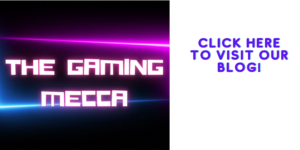Dust accumulation within a gaming pc is not an uncommon issue. As time goes by, the fans and heat sinks inside the computer attract dust particles, which if left unattended, can obstruct the airflow and cause overheating. In some cases, excessive buildup of dust can even prevent the computer from booting up altogether. If you find yourself in such a situation, fear not! This article will guide you through the process of cleaning your dust-ridden gaming pc so that it can once again emerge from its digital slumber.
Before delving into the cleaning process itself, it’s important to understand why excessive dust can lead to booting issues. When a PC is clogged with dust, it obstructs the airflow and prevents adequate cooling. As components heat up due to poor ventilation, they may fail or trigger thermal protections that shut down the system to prevent damage. Additionally, stray particles may find their way into connectors or other crucial areas of your PC, causing connectivity problems.
Here’s what you need to do to tackle this issue:
1. Prepare for cleanup:
Gather some essential tools such as a soft brush or compressed air canister (preferably with a thin straw attachment), lint-free microfiber cloth, rubbing alcohol (isopropyl), and thermal paste (in case you need to reapply it later).
2. Power off and unplug:
Begin by powering down your PC completely and disconnecting any power cables attached to it for safety reasons.
3. Open up your PC case:
Depending on your specific model, there’ll typically be screws or latch mechanisms securing the side panel(s) of your PC case. Remove them carefully and set them aside in a safe place.
4. Identify dusty components:
Pay attention to areas where larger quantities of dust are concentrated such as fans, heat sinks or radiators attached to them (CPU cooler, GPU cooler), and the power supply unit (PSU). These components are commonly affected and should be inspected thoroughly.
5. Clean away loose dust:
Use a soft brush or compressed air to dislodge loose dust particles from your PC’s components. Remember to hold fans in place while using compressed air to avoid spinning them excessively, as it may damage the bearings.
6. Deep clean stubborn dust:
For more stubborn debris, gently use a microfiber cloth lightly dampened with rubbing alcohol to wipe down parts like heat sinks and fan blades. Avoid applying excessive pressure when cleaning delicate components.
7. Reapply thermal paste (if necessary):
If you’ve removed the heat sink or CPU cooler during cleaning, it’s best to reapply a thin layer of thermal paste between the CPU and the cooler before reattaching them. Follow manufacturer instructions for proper application.
8. Check connectors and reassemble:
While cleaning, you may encounter loose cables or dirty connectors that require attention. Ensure everything is properly connected before closing up your PC case.
9. Test for booting success:
Now that your PC is cleaned up, reconnect all cables, power on your computer, and check if it boots successfully. Hopefully, after your thorough cleaning efforts, your gaming rig will spring back to life without any issues!
Regularly maintaining your gaming pc by following these steps will not only ensure its longevity but also keep it running smoothly while maximizing its performance potential. Don’t let accumulated dust hinder your gaming experience; invest time in periodic cleaning as part of maintaining your prized technological asset!
Remember to consult online guides or reach out to professionals if you’re unsure about any specific steps or encounter difficulties during the process. Happy gaming!